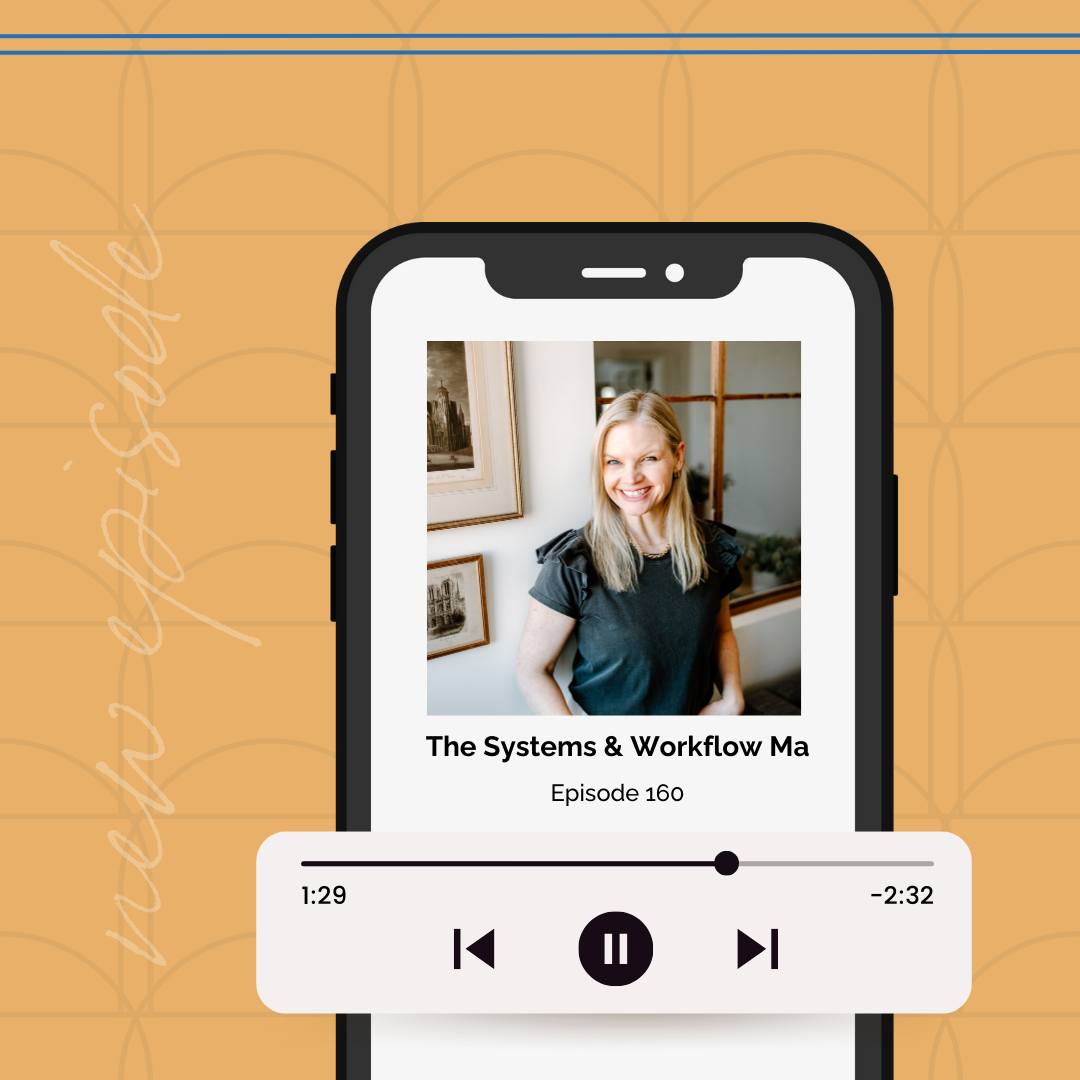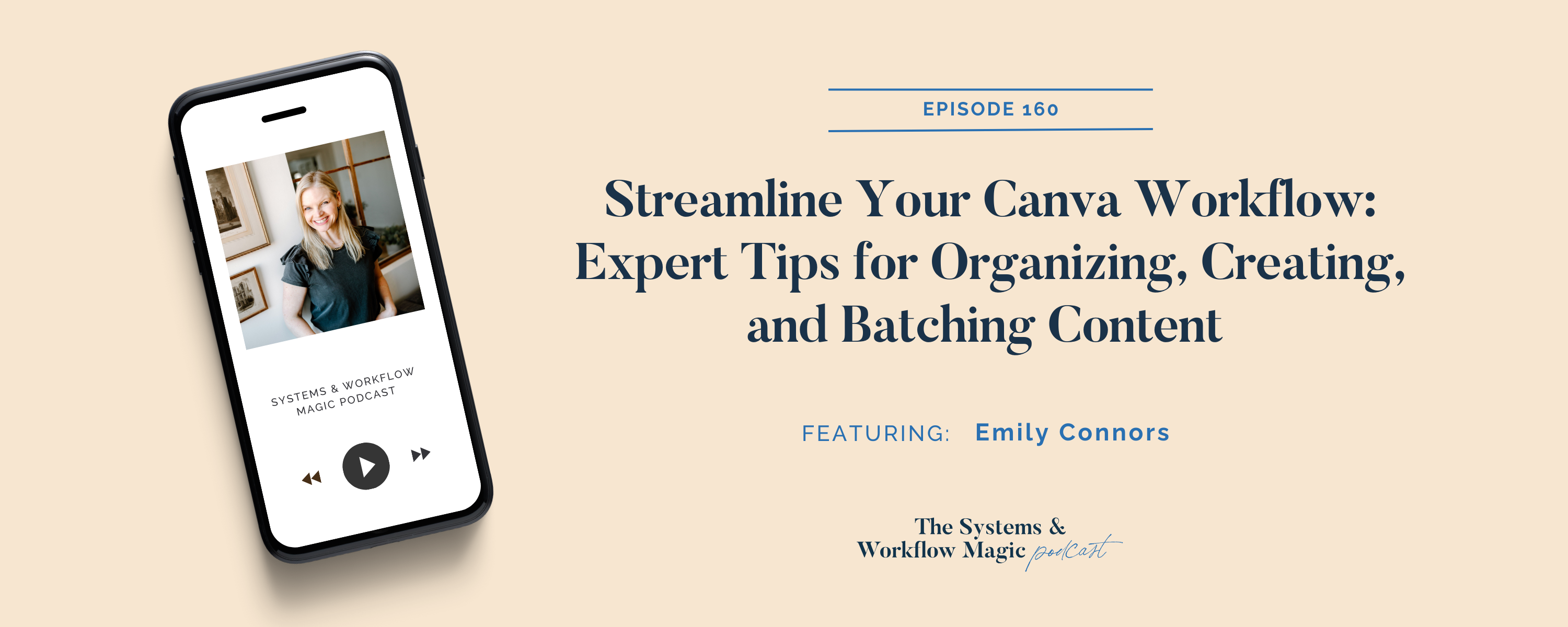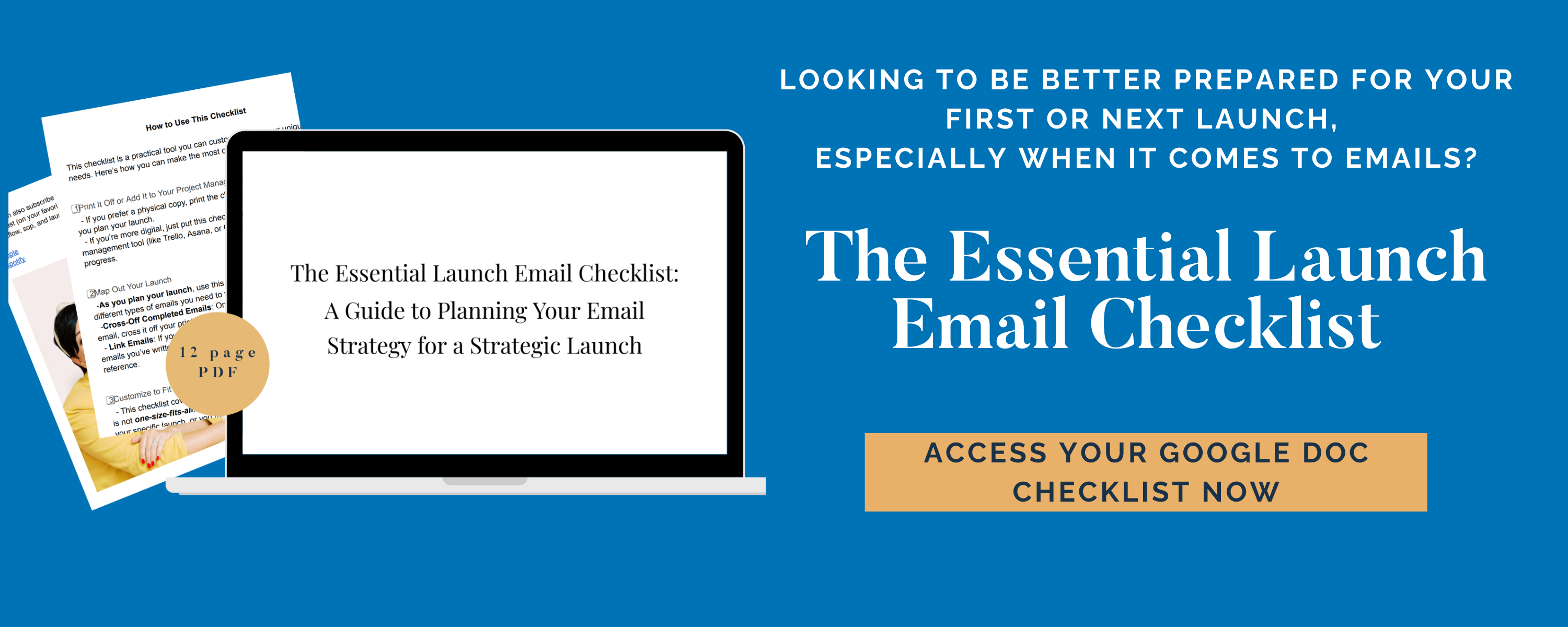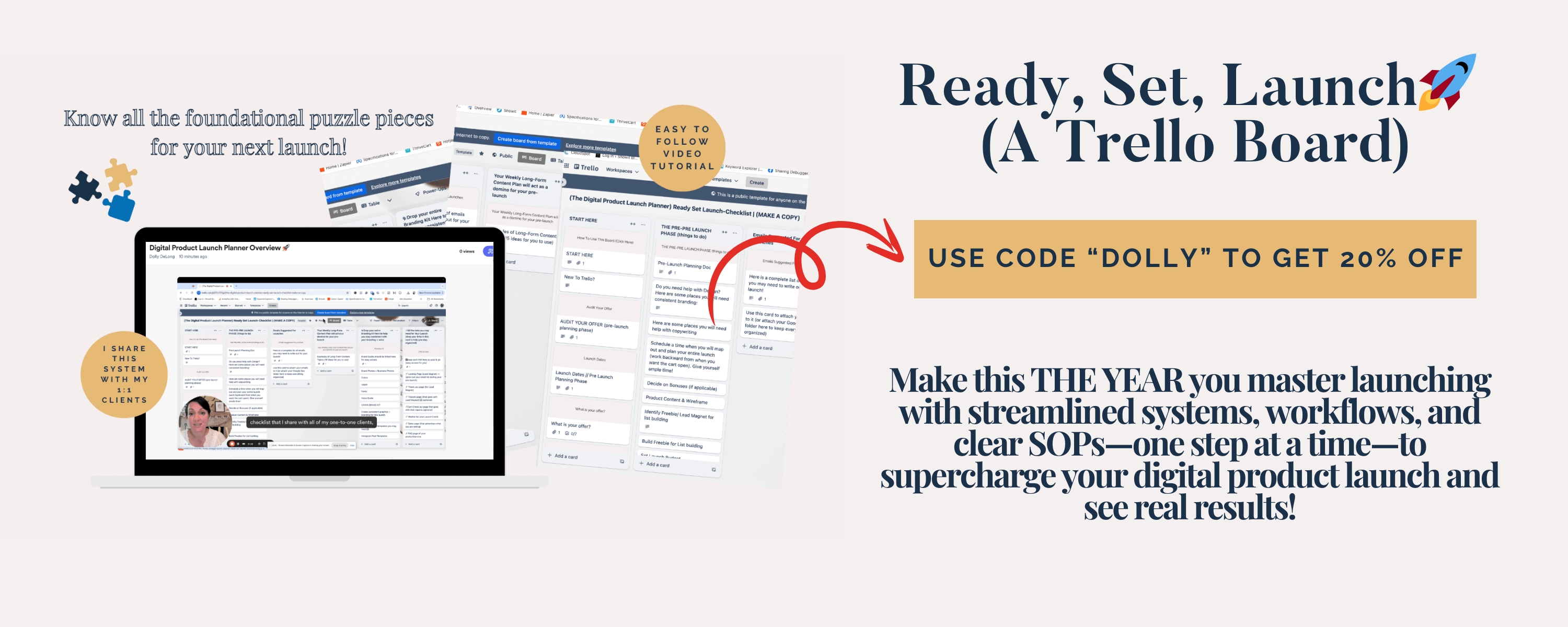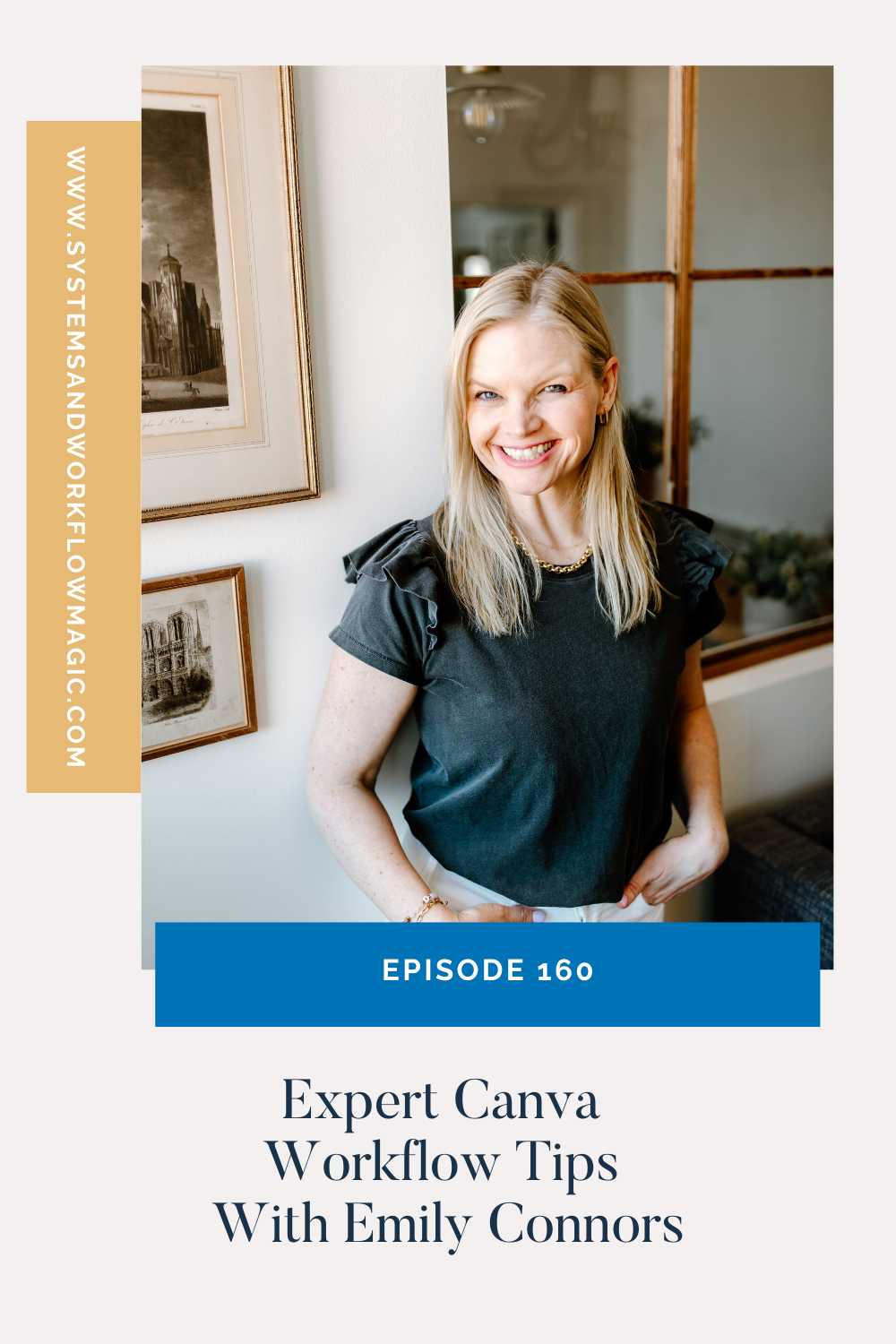Dolly Delong: Hello, and welcome back to another episode of the systems and workflow magic podcast. I am your systems workflow and launching guide and BFF Dolly DeLong. And today I am so thrilled to introduce Emily Connors. on the podcast today. So I’m going to give a little formal introduction before she comes on.
So Emily is a powerhouse in the world of online business, and one of only 53 Canva-verified experts globally, like you all, in 53. She’s also an Instagram growth expert. And a successful course creator running a thriving business while being a mom to two kids ages seven and eight. Now, after leaving a demanding nine to five job in 2021, Emily embraced the freedom of full time entrepreneurship, building a multi six figure business that allowed her to spend more quality time with her family.
Now, Emily’s passion lights. In empowering women entrepreneurs to build the business of their dreams. She specializes in helping women create with Canva, connect on Instagram and convert and sell through email marketing. Her mission is to teach foolproof, feel good content creation systems that make posting on Instagram simple, effective, and conversion focused.
I am really excited to dive. Into her Canva expertise and systems today. But first of all, welcome Emily. It’s so good to have you on the show.
Emily Connors: Oh, thank you so much, Dolly. I’m thrilled to be here.
Dolly Delong: I am so excited. So I was sharing with Emily a little bit before we hit record. I’ve just been loving following her. I, I started following her because of her Canva tips and tricks and hacks. And I did not realize like, there is like only a small number of Canva experts, like globally. And it’s so wild to me that you’re one of the like top Canva experts.
Cause I’m like, I didn’t realize that was a thing.
Emily Connors: it’s wild to me too. I know. I don’t think a lot of people do, but, it’s pretty cool because it’s invite only, like you can’t apply to do it. Like they just find you one day and you get an email, like we’d like to invite you. And I’m telling you, Dolly, when that email came in, it was about a, well, I guess two years ago, December, I almost fell out of my chair because I just was like, what?
And somebody internally has to. Suggest you so it’s got to be like an in house like oh my gosh. How did they even find me? So It’s very cool And it’s it’s great because we get to test run a lot of the new features and we find out before everybody else And they are looking for our feedback on it. It’s a really cool program
Dolly Delong: I love it. So how did you get started with Canva, of all things,
Emily Connors: Yeah, so random. So, My husband and I opened a CrossFit gym back in 2017 and we hired a business coach and he was like, I’m going to challenge you to posting 30 days in a row on Instagram. And oh my God, at the time I had a three month old and a 17 month old.
Dolly Delong: Oh my gosh.
Emily Connors: I was not, the only thing I was doing on Instagram was posting like three month picture, four month, and you’re like, I was not doing anything special.
And, I was like, how am I supposed to do it? And he was like, well, there’s this free website called Canva. You should check it out. I was like, okay. So of course my husband was like, this is all you, you know, I was the more creative one and he was more of the business minded one. And I was like, okay, fine.
So that was my first introduction to Canva. And I like instantly. Just went down a rabbit hole and just started spending so much time like create, you know, Customizing templates and figuring out our brand colors and it was like so fun for me
Dolly Delong: I love that. And then, do you guys still own your CrossFit gym?
Emily Connors: No, so we ended up closing it during covid. we closed it during covid which was a blessing like we were ready And it was the push that we needed. and As we were growing our gym and I was showing up on social media consistently and doing video and just had a really great posting schedule in the graphics, our, our, one of our mentors ended up hiring me to mentor other gym owners on how to show up on, on social media.
Dolly Delong: Wow.
Emily Connors: And that’s really how my journey got started of teaching people what I do and how I do it. But the classic, I was trading time for money. I was getting paid per call and my kids are in preschool at this point. And. You know, the more calls I took, the more money I made, but it was just so stressful and it was exhausting.
It was, they were hour long calls. I was taking like six or seven a day and I just, my throat would hurt. And like, you’re just being on for that long. And man, during COVID, it was really rough. Cause most of them were shut down. And I’m just like trying to lift people up when we didn’t know what the heck we were, you know, we were having a really hard time too.
And so that’s when I started, I was singing to Amy Porterfield on her podcast. Amy, Amy, no, I’m sorry, yeah, no. I was thinking Jenna Kutcher and Jenna Kutcher had Amy Porterfield on as a guest. And she was like, are you trading time for money? And I was like, Oh,
Dolly Delong: Yes, I
Emily Connors: talking to me and she’s like, well, stop.
And you can make money in your sleep and you can build an online course. And I was like, I can. So, I mean, she got me like, she got me good. So I like begged my husband to spend 2, 000 on her. Digital course Academy. We did not have the money and I just was like, I just need something like I need Something I’m ready to learn something new.
I want to be creative so I was gonna make it about meal prepping for the gym like we had our gym and I was like I’m gonna make it About and I just was like I got to a point where had to make our outline I just I don’t want to do this. I do not want to do I don’t want to do this anymore My husband was like, well, what do you want to make a course on and I was like I Canva and branding.
that’s what I could talk about my sleep, what lights me up. And he was like, do it. And I literally came up with a business name. I started, I grabbed the Instagram handle. I started posting consistently for the creative bodega. It was actually originally called Canva for mom. And then I switched it to the creative bodega a bodega just so if anybody doesn’t know, I lived in New York City for 10 years and it’s a corner store.
It’s Spanish for grocery store. So we called them.
Dolly Delong: That was for me. I
Emily Connors: Yeah, I knew,
Dolly Delong: what a bodega is.
Emily Connors: I know. So people in New York, which is my largest following is actually New York, they know what it is. It’s a corner store. You can get anything, like anything from, I always said joke from like avocados to tampons, like it’s just a one stop shop.
And that was the whole concept, like a creative one stop shop for all your content. So Yeah. And then, so, and I just started building a course and people always ask well, you know, I don’t think I’m going to start posting on Instagram until I have something. I’m like, no, no, no, no, no, no. Yeah. Like just, just start, just start posting, get your feet wet, build up that expertise and you know, I had a product seven months later after I started my account and after I was emailing, like I started emailing immediately, which was terrifying to me.
That was way more terrifying than the Instagram, but. You know, I launched my first course. It was called the Canva crash course to branding your business. And I mean 12, 000 in a week. And I was like, Oh my God,
Dolly Delong: that is the game
Emily Connors: that’s, this is, yeah. Like this is the moment where it’s okay, this might actually work. So the rest is history.
Dolly Delong: Okay. I, I, I realized I should have asked you this before. Do you like to be called Em or Emily?
Emily Connors: You know, my name’s Emily, but everyone always ends up calling me M and it makes me feel a little more comfortable when they do. So I’m fine with that.
Dolly Delong: That’s good. Okay. No, that’s good to know. I’m like, I want to make sure I like, I call you by your preferred name. So Em, okay. Em, Em, thank you for sharing all that with me and my audience. I always love hearing the, the journey behind what brought you to this part of your business.
So thank you so much. And, listeners you’ll have to follow Em on her Instagram and see like everything that she’s doing. And, but right now, what we are going to be essentially talking about is creating a system for Canva. I know like we just kind of like grazed about email marketing and digital course creation and not trading time for money. Those are all great topics. But today specifically we’re gonna like break down creating a system for Canva. And this is something that I encourage listeners, viewers, if you’re watching this on YouTube, or if you are listening to this on your favorite podcast player, I encourage you to truly create a system for yourself in Canva because this is part of your, maybe part of your Marketing on social media and putting your brain kit together.
So anyways, let’s just like jump in and, can you share why having a system for Canva is beneficial for business owners?
Emily Connors: Oh my gosh. Well, first of all, I think we all know we’re stretched too thin on time. So I mean, my number one answer is just to reduce the amount of time it takes you to create content. there’s no, where is that template? Or like, I know I had it. Yeah. You know, where are my brand colors? How do I customize this quickly?
Like all of that is, I just refuse to waste time on that part of my business. So the number one reason to have a solid system workflow for Canva is to save time and just, yeah, be organized.
Dolly Delong: And then the follow up question to that would be like, what difference can an organized Canva set up make for productivity and like branding as well?
Emily Connors: Yeah, so I think that when you fully set up your Canva account, you typically create your brand kit first. So that’s where you can store your colors and your fonts and your logos and they’re just at your fingertips and it can help you design a lot faster. But what is the difference? So again, it’s going to come down to saving time.
If that’s not optimized and set up, customizing templates is going to take a much longer time. If you’re not creating folders that make sense for you, then finding certain designs is going to take a lot longer for you. there are systems where you can star folders. So that they show up on the left side of your account and they’re very easy to access.
Again, just ease and saving time. Like that’s the two things I always go back to. and if you don’t have things properly optimized or set up, you’re, you’re going to get flustered. And when you get flustered creating content, it’s going to take longer and you’re not going to want to do it. And I don’t know about you, but creating content is one of my biggest needle movers for my business.
Like I would never be making six figures without the content that I make. So, I think that’s the difference.
Dolly Delong: Okay. So then let’s break it down to what are your top three? tips for creating and organizing Canva files and folders to make it easy to find templates and assets quickly. Cause I will say this, like I will throw myself under the bus. I got to a point where I would buy all of these beautiful templates and graphics, and then I wouldn’t organize it.
Not because I’m like, stubborn or whatever. I would just like neglect to organize it. And then I’d be like, well, I guess I’m going to have to buy other templates to save time because I do believe templates help you save time. But then I was spending a lot of money and then I had all of these templates, but I just didn’t know where they were.
Emily Connors: Yeah, yeah. So let’s see. Top tips. number one, and if we’re focusing just on, focusing on organization, like folders and organization. Okay. So, number one, you can have many layers of folders. So my main. Folder is the creative bodega. Then within that, I have six more. It’s like Instagram templates, branding, collaborations, and presentations.
So you name it, like, what are like the main categories that, that you’re typically in there? working on inside of Canva. And then within those, you can have more. So inside my Instagram post folder, I have reels and reel covers, and then I have carousel posts, and then I have list posts, you know, and so I then break it down a little further, probably one more level.
So I typically have three to four levels of folders. and again, you can star those. It’s very simple when you open up a folder right after the name at the top, there’s a star and you simply click that. And then those are going to show up on the left side of your screen. So I only have about four starred at a time.
Reels and real covers. Like I’m constantly making real covers. So that one’s certainly in there. Just Instagram templates in general is there. If I’m in a course at the time, like if I’m running a course, that folder is pinned. So I have easy access to PDFs or any resources I provided my students. so that’s my number one piece of advice is just spend some time thinking about like a folder hierarchy and, and, and don’t go too crazy.
Like some people. It gets so in the weeds of it that they can’t like, so you need to do what works for you, you know, um, cause you don’t want to have a folder with two things in it. Like this needs to be like pretty broad buckets. The next thing would be like, you said you buy templates and I’m pretty sure when people sell templates, they’re all in one design, so it’s just like one design after
Dolly Delong: Yes. Yes.
Emily Connors: So, I do not. Okay. Let me try to explain this. When I have a template and it’s only one page, like a quote or a real cover, I will create multiples of the same one within the same design, but I will not have two different types of real covers, or I will not have two different carousel designs within one design.
I will break them out so that they’re on their own because it’s when designs are buried within. A single design that you can never find it. Like you’ll never know where it is. So I have things separated out unless again, it’s a quote, it’s one quote style, and I’m just duplicating it and changing what the quote says.
I’m cool with that all being in one. I don’t need an individual design for every single quote that I’m making. I can have a run on list of like 50 of them and design never changes. And I might use them again. So I’d rather not replace them or change them. Delete them. But like I said, if it’s a carousel post, you’ll never find for me more than one 10 page carousel in one design.
Dolly Delong: Gotcha.
Emily Connors: I’m going to make another carousel, I’m duplicating that and I’m putting it in the correct carousel folder and I’m editing it from there. So I just think it’s important not to bury your designs within designs.
Dolly Delong: I love that. Can, can I ask you a really quick question? You had mentioned the term pinning. I knew you can star things, but what do you mean by pinning?
Emily Connors: Okay, so within a folder, you can actually pin certain designs at the top. So if you’re looking, if you’re in a folder, or even if you’re looking at a design, there’s three dots in the right hand corner, you can pin to the folder. And it just means that when you open that folder, those, so for me, it’s my templates that I reuse.
They’re pinned at the top, and then all the extras, are down below. So I can simply duplicate from there instead of finding the designs. So that’s what pinning means. You can star folders, but you can also pin designs within folders.
Dolly Delong: wow. You just blew my mind right there. Did not know that.
Emily Connors: Yeah.
Dolly Delong: you’ve given me, lots to think about because honestly. I think, Oh, I’m so organized. no, I’m not like, I, I literally, my system is creating a folder and then I just put whatever, like small theme is to that folder. And then I have so many folders in Canva and it is, it is overwhelming.
Emily Connors: It’s overwhelming. I gotta make, I gotta do something about it. I gotta do like a masterclass or some course on this. Cause it really, I’ve never done it. And it is something that I underestimate, you know, when you’re so close to something and it feels so easy for you. And then you’re like, wait a minute. A lot of people don’t know how this works, but yeah.
there was one more thing, Dolly. Oh, okay. This was the other thing. This is what I tell my students. I’m like, Create your folders and set a 30 minute timer and that main page that everyone knows and it drives them crazy because everything is in chronological order. Like no matter when you opened it, I tell people.
Just don’t I don’t spend a minute on that page. I don’t work. I never look at it So I don’t care and what like because I’m going directly to folders. It doesn’t matter what that page looks like to me so that’s another thing people get like my oat my OCD or like very and I’m like just Just treat that, I just, I never spend any time there, but if you are new to folders, set a 30 minute timer, get through what you can on that page because you can bulk select things like you can check mark a bunch and put them in one folder, but don’t spend more than 30 minutes because I will not go back to the dawn of time to the first design that I ever made that I will never use again with old crappy branding.
Don’t worry about that stuff. Let that just live in there. Just worry about the stuff that you’re using most frequently.
Dolly Delong: Oh, I mean, everybody needs to listen to that, including me. I’m going to be re listening to this. this is like going backwards in conversation. But my thought also was, can you also explain how to like really quickly input your branding into Canva? Um, I know you glazed upon that, but listeners like, that’s also really important to have.
I look at essentially, I know Canva is not a media kit, but. If when you are designing something you should for your business, it should be in like along the lines of your brand instead of you like picking out fancy new fonts and yeah,
Emily Connors: Okay, this goes back to saving time too. Like it’s twofold. Number one, if you’re constantly searching for new fonts and new colors, like it’s just a waste of time in my
Dolly Delong: Mm hmm.
Emily Connors: brand recognition. Like people don’t know what the heck is going on and it’s not super Trustworthy, right?
so a perfect example, my daughter and I were driving to soccer practice and we passed this house and it like, just, you would think no one lives there. And it was baffling because weeds were growing all over and everything was overgrown. And there’s like this car in the driveway. And I was like, somebody lives there.
And she was like, I would never want to go in that house. And I was like, honestly, me neither. But then I was like, that’s sort of what happens if somebody. You know, happens to see one of your posts on the explore page. They go to your page and it’s just all over the place with brand New York. I like, I don’t really want to go further.
Like, I don’t, I don’t know what’s going on here. It’s too hard to wrap my brain around.
Dolly Delong: Yes.
Emily Connors: So reusing colors, reusing fonts, reusing templates, like there’s no reason to be starting with a new design or having to hunt one down every time you post, I have reusable templates. I literally use them for six months and then I get a little bored with some of them and I’m like, ah, maybe we’ll retire one and bring a new one on, you know, but, okay.
So that was that remind me what the question was. I just went off on a tangent.
Dolly Delong: Oh yeah, no. Branding, like just like creating a system for branding in Canva. Yeah.
Emily Connors: Yeah. Yeah. So, the reason you’re, you’re going to want to set up your brand kit and all you’re going to need are some hex codes. So it’s a six digit code with numbers and letters that will, you know, you put that in there, you select fonts, you know, it used to be that Canva only allowed you to have three.
Now they’ve expanded it to eight, which, is a blessing and a curse. I think it overwhelms a lot of people and I’m usually like just pretend there’s still three. Like you need a heading, you need a subheading, and you need a body font. don’t really worry about the rest for now. but you get to select those fonts and what it means is that when you are in a design designing, you can simply click into your brand kit and you can just.
Just hit it and it’ll change, what that design looks like. It’ll take what the font looks like in the current design and change it to yours. And you can even click on the colors and it’ll change it to your colors. And again, it’s just a time saver. I always tell people it’s never perfect. It never looks a hundred percent perfect, but at least it’s a starting point.
And you can sort of work from there. And another quick tip that I tell people before you go editing templates, when I pull a template up, I immediately duplicate it and I leave the original as is untouched. And I start editing the duplicate so that I can refer back to it because I think we all know that feeling when all of a sudden you’re like, This template used to look really cool and now it’s like looking really weird.
Yeah. something’s not good. And, but then you don’t remember where the temp, the original is. You’re like, well, like sometimes it disappears from the laughter. Like, so always having that inside your design is like, okay, let me go back to that and see, like, where did I start to go wrong? is a huge time saver.
And just like a little, just a little check mark for yourself to make sure you don’t go too far off. Cause we’re not graphic designers. That’s what I tell people. I’m like, I’m not a graphic designer. I just customized these templates that all these. Canva professionals have created for me. I don’t have my own templates.
It’s not something I do. I just have learned how to utilize what’s there really well.
Dolly Delong: so good. Okay. So going from creating a system for organizing your folders and organizing your branding, then what about, this is like one of my favorite things to talk about and it’s batching. And like, as you know, this week, for example, is my batching week for podcasting. I like to do, podcast interviews, like that.
Five up to six per week so that I have enough content to last for six weeks. so how do you do that in Canva for your content?
Emily Connors: Yeah. So the first step is that I recommend people come up with a posting schedule that they’re really comfortable with. So I always say, if you’re nervous, go low, say, I’m going to post three times a week and then really define what those three posts look like. Is it one real, one carousel and one list or one quote, right?
So I would rather you start low and add on. Then commit to too much get frustrated and stop altogether, which is what most people seem to do, right? So if it’s three, I don’t care start with three. That’s great If it’s two great do it for a month and then when you get comfortable in the groove you add on another day But the first step is really nailing down.
Okay. This is what Monday is gonna be for me This is what Tuesday’s gonna be so I know Monday for me is a is a talking head reel where I’m teaching something about Canva I need a cover for that. So then I will go and I nail down a cover. Do I want it in a couple colorways, right? Do, you know, do I want the background to be a different colorway, you know, from my brand kit that I have?
Great. Then I’m moving on to Tuesday. Tuesday for me is typically a carousel. I have about five carousels, styles that I rotate through, each in one to two colorways. So then I’ve got those. So Wednesday is, so that’s, so I want you to nail down a posting schedule that works and then figure out what templates you need for each day.
Then you’re going into Canva. You’re finding those templates for those days, you’re creating them in different colorways. Like I told you, I’m pinning them to the top of the folders that it’s so easy for me to grab, find, customize. And like I told you, for real covers, like I’m just duplicating the previous one and changing the headline.
And then I’m duplicating it and changing the headline. So I’m not deleting it. I’m just building within a design just in case, you know, just in case I need it. I’ll have up to five to 10 inside there. And then of course the older ones I’ll start to delete. and so I’m able to batch when I know that Tuesdays is a carousel day and there are four Tuesdays in December, I’m like, okay, I need four carousels for this month.
What do I want to talk about? And some I’m simply repurposing that did really well. Back in January through June, and I’m not reinventing the wheel. I’m just like, that did really well before. Maybe I’ll change up the headline. Maybe I won’t, maybe I’ll just use it as is. But I’m typically at this point reusing 50 percent of my content and 50 percent is new.
Dolly Delong: Wow. And do you just go into analytics and you analyze? Hey.
Emily Connors: yeah, so I have, an analytic tracker that I created in Excel. It’s really basic, but it’s every month on the first of the month I go into analytics and I’m looking at like my top three. And I have categories, right? Most commented on, most saved, most shared, uh, all that good stuff. And I’m actually screenshotting that and putting it into Excel because I’m so visual.
It’s so easy for me to be like, I remember, you know, I remember that cover. I know that post. I’m going to go find it. so that’s how I do it. So for every month of the year, I can go back and just really quickly look at my top performing posts and reels and just go grab them. There’s a website called instasnap.
app where you can put in a reel and it’ll download it without the watermark. So that saves me a lot of time. Instagram doesn’t let you talk about it. I’ve tried to talk about it in stories before and they take my stories down. They say
Dolly Delong: Wow. So dramatic.
Emily Connors: They’re so
Dolly Delong: Just like TikTok. You cannot talk about TikTok on Instagram.
Emily Connors: Well, I’ve tried to talk about it twice and they won’t let me. So it’s got instasnap. app and that’s where I can grab, reels. If I don’t have the original reel, which I often don’t. You know, I create a lot of my reels inside of Instagram itself. If I can. I do do a lot of editing of reels inside Canva though.
I just find it easier.
Dolly Delong: Yes. Oh, okay. Can you share, because I just, again, I feel like I’m like, oh, I just saw that you posted that, but literally it was two days ago or something where you had posted about editing in Canva, like the Oh, captions. I had no idea.
Emily Connors: that’s brand new is literally
Dolly Delong: Oh, okay. Yes.
Emily Connors: They just got captions. So which is just such a game changer. People have been waiting forever for captions, especially my friends in Europe who Instagram, they’re not allowed to add captions in a lot of countries in Europe for whatever reason. And so they’re constantly.
Using CapCut or some other, but now you can do it in Canva, which is just phenomenal. it’s super easy, just real quick, cause it is brand new. A lot of people don’t know where it is. It has to be a video that you’re uploading as like a real, you’re starting with a real template. You’re uploading your video.
And then if you click on the text box or the TT on the left hand menu, the left vertical menu, under there, it’ll say captions. So it’ll have all your saved fonts if you have a branket and under it’ll say captions and the other new one in there is Page numbers you can put automatic page numbers in now.
Dolly Delong: Whoa. So like, if you make a document, like a PDF and you can just like, Whoa, Oh,
Emily Connors: used to just bet like how are there no page? I don’t know, but now they have them yeah, and they’re in the same spot, you know, because people be like I can’t get it in the same spot.
Dolly Delong: I am so excited about, I think I’m most excited about the page numbers thing, even though we’re
Emily Connors: Oh Okay
Dolly Delong: so, because I like to create lots of, well, not as many as I used to, but I used to love creating freebies about something systems and workflow related in Canva. I always wanted to have page numbers and it just, this is amazing.
This blows my mind. Okay. This is great. Okay. I know we’ve been talking a lot about like creating different systems for Canva and you’ve shared. So many good practices. let’s just jump ahead and ask like a more advanced tips for Canvas systems. so I know you shared a lot of foundational and basic tips, but what if we have listeners?
I know I have like listeners. Who are not just beginners, but some are more advanced. So for those looking to take their Canva use to the next level, what more advanced tips or little known features do you recommend exploring? I know you just shared about the captions and the page. but what, what else?
Emily Connors: So I, I would honestly say that, what a lot of people are missing is, editing reels inside of Canva. A lot of people are not utilizing that feature and it is, it’s getting better and better and it’s incredibly simple to use. I mean, you can splice, you can add in, you know, images and time the elements.
You can add captions now. I even, there’s, when you. Put a real in there at the top. It says playback and that’s, you can speed up how quick you’re talking. So I tend to talk a little slow, so it starts at one, right? I put it to 1. 25 and it cuts my real time down. And you know, nowadays people just want you to get to the point quickly and everyone has the attention span of a two year old,
Dolly Delong: Yes.
Emily Connors: you gotta be, yeah, you gotta be real quick.
And so speeding up how quickly I’m talking. Instagram has that, but it’s, you sound like a, like you’re sucking in helium. Like it sounds really ridiculous and crazy. so what I do is I actually record the majority of my reel inside of the reel section of Instagram. And when I’m done, I don’t post it at the top.
You can hit the down arrow and I just save the whole video
Dolly Delong: Your phone.
Emily Connors: phone. And then I AirDrop it to my MacBook and then I edit it all in Canva. And then bring it back out. So there’s a lot of advanced tools that you can use in there to make your reels look a lot, you know, fancier if you want, you know, so I feel like that’s a next level that a lot of people are not utilizing to the fullest.
you know, the other one would be, It’s not so much, social media posts in general. Like, I feel like I gave you a lot of what I would be doing and I don’t really go beyond that because I keep things really simple. Like I don’t do anything I don’t have to do. it’s more like what you can make in Canva that people are not.
So reels, yes. Editing reels and presentations are going to be like the next level thing as well. I mean, the presentation capabilities have gotten better and better as well. And, and. Can look really, really good. I mean, the biggest piece of advice is I tell everyone, never, ever, ever, ever start with a blank template and try to make something on your own.
it will look like a five year old did it. And it’s not a good look, Dolly. It’s just not, I’m always like, no offense, but like, I won’t even, so I have a membership and people can get my eyes on their designs and they have to show me the original. Like I will not touch it unless I can see the original because I know when you didn’t use one and I’m just like, it’s so far beyond repair.
Like I need to see where this came from. And a lot of times they’re like, Oh, I did it myself. I’m like, yeah, I know. And go back. Find a template and then let me know when you’re ready for me to look at it. It’s like it’s just not good.
Dolly Delong: Oh, that’s so funny. Oh, that’s makes me laugh. Well, thank you so much for sharing all of these tips and hacks and like, really like just creating a better system for using Canva in your business. So, can you share with my listeners where they can find you, connect with you, work with you?
Emily Connors: Yeah, yeah, of course. So I’m, again, I keep things simple. So I’m only on Instagram and it’s at the period creative period bodega. let’s see here to work with me. My main offer now is to join a membership. So I have a membership called the content coven. There’s, you know, just about just over 250 women in there and I am, Constantly giving content ideas, content tips.
We have monthly challenges to get everybody that the whole goal is consistency and conversion. So I’m trying to really level up everybody’s content by giving my insider information. Plus keeping them accountable by hosting challenges every month to sort of get people to step outside of their comfort zone.
cause that’s sort of my message is if you’re doing something and it’s not working, That’s the definition of insanity, right? So it’s time to like sort of change it up and Put yourself out there. So this month we’re doing a stories challenge where I gave them a prompt and we’re, it’s called a 40 story challenge.
Next month we’re doing a real challenge. So, that’s the main place to find me and the main place to work with me. And then I do have a newsletter as well that
Dolly Delong: You do. And it’s really good.
Emily Connors: Yeah, I
Dolly Delong: I love it.
Emily Connors: newsletter, 321 Create, where I’m just sharing three tips for your business, two things I’m loving, and one content tip.
Dolly Delong: okay, this is totally random, but I am like, I really think you should create and you don’t have to do this because I’m like, I’m like you, I’m determined. Now you should do this, but you should totally create a master class. That talks about what we were just talking about, like the, organizing, creating a system for Canva, like the basic, the folders and all that stuff.
Because this was something, an over the shoulder look and then you walk people through, give them like 10, 20 minutes to apply something. And then like you teach and then they
Emily Connors: it’s like a workshop, more of a workshop than a masterclass, which so funny you’re saying that I was talking with my VA and I was like, for 2025, I’ve never done a workshop before. And that’s what I would love to do.
Dolly Delong: And then at the end, and at the end, pitch your, membership.
Emily Connors: I know that’s where it gets awkward for me. I hate,
Dolly Delong: yes.
Emily Connors: I know, but I know I have to, I have to.
Dolly Delong: Well, you don’t have, you don’t have to, but,
Emily Connors: I should.
Dolly Delong: I, I really think, because they’re gonna see, so many people will see the value, wow, she’s presenting such a great workshop, and you already present so much value in your membership, and you know that, this is like me hyping you up.
Emily Connors: I know. It’s just one of those things. It’s like when you know it’s good, but you just, yeah, just putting it out there is really hard. And I’ve always said that. I’m not a salesperson. I over deliver in value
Dolly Delong: You do?
Emily Connors: hopes that people just come, you know, and I’m, I’m trying not to pitch myself all the time, but, and then I have to remind myself it’s helping them.
Yeah, it’s, it’s. To get them from where they are to where they want to be. And I, you know, they don’t have to do it. It’s their choice.
Dolly Delong: well, as your, as your resident launch strategist, I, I say you should do it and just test out the waters with that in 2025. And
Emily Connors: that idea.
Dolly Delong: I, I really think you should do
Emily Connors: I should, ’cause yeah, look at you. We were trying to come up with something for a big launch for the membership in January and I was like, maybe I’ll, if you join, you’ll get that for free, you know, or you could pay. So that could be, again, I’ve never done it before, so it could be really
Dolly Delong: or even like you did it for free the workshop, like that could be like your hype event. And then if they joined your membership, the action bonus could be that Excel template because that it’s like people eat up business owners love knowing like exactly what you’re doing so that they can take that and use it
Emily Connors: Yes. That’s a good idea too. Yeah.
Dolly Delong: like a fast action bonus. And then, Yeah. And then you know, like January people are like wanting to start clean, wipe a clean slate for the new year ahead. So you can like position it, like, let’s get your Canva ready for 2025. let’s wipe the slate clean or something like that. I don’t know.
Emily Connors: I love that. I love that. This is great.
Dolly Delong: So
Emily Connors: I’m over here taking notes. I’m like,
Dolly Delong: I am really looking forward to 2025 for you. But seriously, like I, I love your work. I, I think you should put it out there. That’s just my two cents. Yeah.
Emily Connors: you. I will. I will. Thank you so much.
Dolly Delong: Well, you guys didn’t know this would be like a little, like launch integrator, like, like encouragement tip at the end, but anyways, like bringing it back to him, I want to encourage everyone to give her a follow and like really get to know her. especially like in relation to consistent content.
Creation on can’t like utilizing Canva for your business. So anyways, for those of you who stayed all the way through, thank you so much for listening. And I hope you all have a streamlined and magical week. You amazing muggles you, and I will talk to you all next week with a brand new episode. Bye.